If you’re developing games on Roblox, chances are you’re spending a lot of time in Roblox Studio. But what if we told you there are free plugins that can make your workflow faster, easier, and way more efficient?
Whether you’re building massive maps, editing character rigs, or just want more control over your tools, this guide covers some of the best free plugins that every Roblox developer should try in 2025.
🧩 What Are Roblox Studio Plugins?
Plugins are custom tools created by other developers to extend the functionality of Roblox Studio. They help you automate repetitive tasks, enhance building tools, improve UI design, and much more.
The best part? Many of them are completely free and available in the Roblox Creator Marketplace.
1. F3X Building Tools
- 🔧 A powerful set of building tools used by many professional developers.
- 📦 Allows precise placement, scaling, rotation, and more.
- ⭐ Great for team builds and collaborative projects.
2. Archimedes Two
- 🔄 Create smooth curves, circles, and spiral shapes with ease.
- 🌀 Perfect for roller coasters, wheels, rounded architecture, and more.
3. Model Resize Plugin
- 📏 Quickly resize models proportionally without messing up internal parts.
- 🔄 Supports incremental scaling and fine adjustments.
4. Tool Grip Editor
- 🤲 Adjust how tools (like swords or guns) are held by avatars.
- 🔧 Visual grip adjustment without scripting!
5. Atmos Plugin
- 🌤️ Create stunning skies, lighting effects, and environmental vibes.
- 🎨 Ideal for setting the tone of your game world with a few clicks.
6. Material Flip
- 🎨 Quickly switch materials of selected parts in your build.
- 🧱 Helps experiment with different design styles quickly.
7. Ro-Notifier
- 🔔 Sends notifications in-game (UI popups) for quests, achievements, and more.
- 🧠 No advanced scripting required.
8. Moon Animator 2 (Lite Version)
- 🎥 A free version of the widely used animation plugin.
- 🎬 Great for animating characters, cutscenes, or custom emotes.
9. GapFill & ResizeAlign
- 🧱 Fill gaps perfectly and align parts effortlessly.
- 🛠️ Huge time-saver for builders who love clean structures.
10. Tag Editor
- 🏷️ Easily manage CollectionService tags on parts and models.
- 🧠 Useful for advanced scripting logic (great for Lua programmers!).
📦 How to Install a Plugin in Roblox Studio
- Go to the Creator Marketplace inside Roblox Studio.
- Search for the plugin by name.
- Click “Install” and then “Enable” it in the Plugins tab.
- Done! You’ll now see it in your Plugins menu.
🧹 Keep Your Plugins Organized
As you start adding more plugins to Roblox Studio, it’s easy for your workspace to get cluttered. Too many active plugins can also slow down Studio and make it harder to focus on your project.
Here are a few tips to stay organized and keep your development flow clean and efficient:
✅ Enable Only What You Need
Use the Plugins tab to toggle plugins on and off depending on your task. Avoid having everything enabled at once—it keeps your interface clean and speeds things up.
🗂️ Group Similar Plugins
Group your plugins mentally (or on paper) by category:
- 🧱 Building Tools (F3X, GapFill)
- 🎨 Design Tools (Atmos, Material Flip)
- 🧠 Script Helpers (Ro-Notifier, Tag Editor)
This helps you switch gears quickly based on what you’re working on.
🧪 Test Before You Rely on Them
Some plugins may conflict or be outdated. Try them first in a test place to make sure they play nice with your setup.
🧼 Clean Up Regularly
Every few weeks, check your plugins and disable or remove anything you no longer use. A tidy plugin list = a faster, smoother Studio.
🔗 Related Posts
- 🧠 Ultimate Guide to Learning Lua Programming on Roblox
- 🛠️ How to Create Your Own Game in Roblox Studio – Step by Step (2025)
- ⚠️ Mistakes that Every Beginner Makes in Roblox Studio
- ⚙️ 25 Useful Roblox Studio Shortcuts to Help You Develop
Read this Next:
1 Roblox: How to Earn Free Robux and Skins!
2 The Highest Expensive Items Ever Sold in Roblox
3 Top 10 Most Popular Roblox Games of All Time
4 Arise Crossover Codes (April 2025) – All Codes for Free Rewards!
5 The Truth About Richest Roblox Players and How They Got Rich
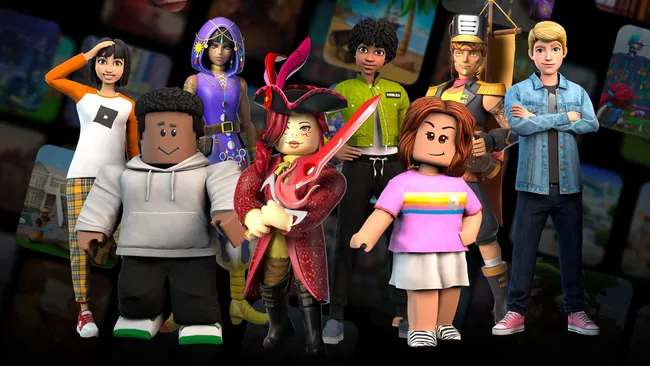
Roblox
Roblox is an online game platform and game creation system developed by Roblox Corporation that allows users to program and play games created by themselves or other users.

© YourCoinBlox. Not to be reproduced without perm

