Want to make your Roblox game feel more cinematic and immersive? Cutscenes are the key. Whether it’s a dramatic intro, a boss entrance, or a moment of story-driven suspense, cutscenes give your game personality and polish.
In this tutorial, you’ll learn how to create professional-looking cutscenes in Roblox Studio — no advanced scripting required!
🎬 What is a Cutscene?
A cutscene is a non-interactive moment in a game where the player watches an action, story beat, or animation unfold. It’s used for:
- Game intros and tutorials
- Dialogues between characters
- Boss reveals or story transitions
- Ending scenes and credits
🧰 What You’ll Need
- Roblox Studio
- A camera script (we’ll show a sample)
- Optional: custom animations, dialogue GUI, sound effects
📸 Step 1: Setup a Camera Script
Cutscenes rely on manipulating the camera. Roblox allows you to control the player’s camera using scripting.
Example basic cutscene script:
local Players = game:GetService("Players")
local player = Players.LocalPlayer
local camera = workspace.CurrentCamera
camera.CameraType = Enum.CameraType.Scriptable
camera.CFrame = CFrame.new(Vector3.new(0, 10, -20), Vector3.new(0, 5, 0))
wait(3)
camera.CameraType = Enum.CameraType.Custom
👉 This script moves the camera to a fixed position for 3 seconds, then returns control to the player.
📚 Tip: If you’re unfamiliar with scripting, check out our beginner-friendly Lua guide:
👉 Ultimate Guide to Learning Lua Programming on Roblox
🎞️ Step 2: Animate the Camera (Optional)
Want dynamic movement? Animate the camera using TweenService:
local TweenService = game:GetService("TweenService")
local part = workspace.CutscenePoint
camera.CameraType = Enum.CameraType.Scriptable
local tweenInfo = TweenInfo.new(5, Enum.EasingStyle.Sine, Enum.EasingDirection.InOut)
local tween = TweenService:Create(camera, tweenInfo, {CFrame = part.CFrame})
tween:Play()
This will smoothly move the camera to CutscenePoint over 5 seconds.
🗨️ Step 3: Add Dialogue or Narration
You can show story text using a simple GUI:
- Insert a ScreenGui in
StarterGui. - Add a TextLabel with transparency and stylized fonts.
- Script it to appear during the cutscene.
Optional enhancement:
👉 How to Make the Best UI in Roblox Studio for Your Game
🔊 Step 4: Add Sound and Music
Ambient music or voice acting improves immersion.
- Insert a Sound into
WorkspaceorStarterGui. - Set
PlayOnRemove = trueor trigger via script. - Use fade-in/fade-out for smoother transitions.
🧠 Bonus: Use BindableEvents to Trigger Cutscenes
Use BindableEvents to make your cutscenes trigger from various parts of your game — like touching a part, completing a mission, or clicking a button.
local event = game.ReplicatedStorage:WaitForChild("CutsceneEvent")
event:Fire()
✅ Final Tips
- Keep it short – 3 to 10 seconds is ideal for most games.
- Always return camera control after the scene.
- Use camera shake and screen blur for dramatic effect.
- Test in both PC and Mobile – UI and timing may feel different.
🧩 Related Tutorials to Level Up Your Game
- How to Optimize Your Roblox Game for Mobile Players
- How to Make VFX for Your Game on Roblox Studio
- How to Make the Best UI in Roblox Studio for Your Game
With just a bit of scripting and creativity, cutscenes can make your Roblox game feel cinematic, engaging, and polished. Whether it’s the start of your tycoon empire or a dramatic reveal in a horror game — make it count.
Want help building dialogue, animations, or transitions for your cutscenes? Let us know in the comments below!
Pietro Gerald
Pietro Gerald is a Software Developer and Blog Post Author at YourCoinBlox, where he dives deep into the world of writing about many themes. Known for his clear and insightful writing, Pietro brings a wealth of technical knowledge to his readers.
Read this Next:
Roblox: How to Earn Free Robux and Skins!
The Highest Expensive Items Ever Sold in Roblox
Top 10 Most Popular Roblox Games of All Time
Arise Crossover Codes (April 2025) – All Codes for Free Rewards!
The Truth About Richest Roblox Players and How They Got Rich
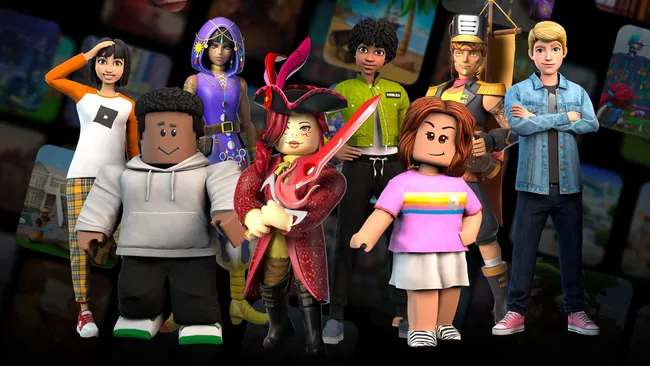
Roblox is a massively multiplayer online game (MMO) platform where users can create and play 3D games, interact with each other, and explore virtual worlds. It’s designed as an “Imagination Platform” allowing users to create, play, and socialize within a digital environment.
© YourCoinBlox. Not to be reproduced without perm

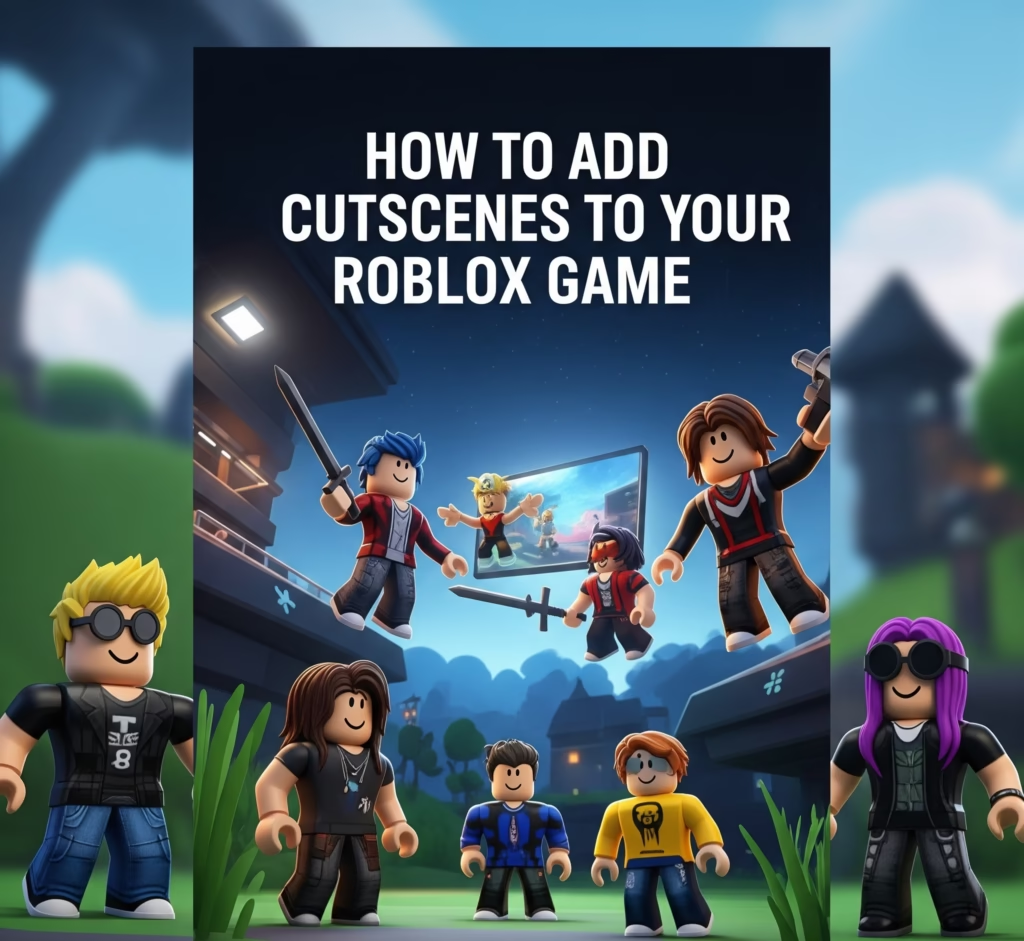
8 thoughts on “How to Add Cutscenes to Your Roblox Game”
904we8
jome91
10o2pb
So, about link12bet. The link is working, everything seems as it should be. Can’t say I’ve used it extensively, but the initial look is promising. Maybe I’ll put more time into it later. link12bet
Grabbed the y888gameapk last night. Gameplay is smooth, and the graphics are decent. Perfect for killing time on my commute. Recommended! y888gameapk
Hey all! I’m digging the vibe on 88clbantoan. The promos look pretty sweet. Has anyone tried their bonus offers? Are they actually worth it?
Heard some buzz about 91clubregister. Signed up, process was smooth. Haven’t won big yet, but fingers crossed! Register now: 91clubregister
F8bet05…another betting site, I reckon. Need to see what their odds are like, and if they actually pay out. Worth a look: f8bet05