Creating animations in Roblox Studio is one of the best ways to bring your characters and games to life. Whether you’re making a walk cycle, a custom emote, or a dramatic cutscene, the animation system in Roblox gives you powerful tools to tell your story. In this guide, you’ll learn step by step how to make your own animations using the Animation Editor in Roblox Studio — perfect for 2025 and beyond!
🧰 What You’ll Need
Before you start animating, make sure you have:
- Roblox Studio (latest version)
- A rigged model (R15 recommended for characters)
- Animation Editor plugin (pre-installed in Studio)
- Some creative energy ✨
🧍♂️ Step 1: Insert a Rig
You can’t animate without a rig! Here’s how to add one:
- Open Roblox Studio and create a new place.
- Go to the Plugins tab and click Rig Builder.
- Choose R15 (for smoother animation options).
- Select the type of rig you want (Block Rig, Boy, Girl, etc.).
Your rig will appear in the workspace.
🎥 Step 2: Open the Animation Editor
Now that you’ve got a rig, it’s time to animate!
- With the rig selected, click Animation Editor under the Plugins tab.
- Give your animation a name (like “JumpAnim”).
- The animation timeline will open at the bottom of your screen.
🕹️ Step 3: Start Animating
Now it’s time to get creative!
- Select a body part (e.g., Right Arm) and use the rotate/move tools.
- Move the timeline scrubber and create keyframes.
- You can preview the animation in real time.
- Add more keyframes to create motion over time.
💡 Pro Tip: Keep movements smooth and natural — use easing options to make transitions feel more lifelike.
💾 Step 4: Save and Export Your Animation
Once you’re happy with your animation:
- Click the three dots in the Animation Editor.
- Choose Export.
- Log in if needed, and publish your animation.
- Roblox will give you an animation ID — save it!
🧠 Step 5: Use the Animation in Your Game
To play your animation in-game, you’ll need a Script with an Animator object. Example code:
local Animation = Instance.new(“Animation”)
Animation.AnimationId = “rbxassetid://YOUR_ANIMATION_ID”
local AnimTrack = game.Workspace.Rig.Humanoid:LoadAnimation(Animation)
AnimTrack:Play()
Replace "YOUR_ANIMATION_ID" with your actual ID.
Recommended Plugins for Animating in Roblox Studio (2025)
Want to animate faster and better? These free and paid plugins will save you time, add features, and help you animate like a pro. Here are some must-haves:
🎞️ Moon Animator 2 (Free / Paid Pro Version)
Probably the most powerful animation plugin on Roblox. It allows full control over multiple rigs, camera angles, timeline layering, and syncing different animations.
- Great for cinematic cutscenes, machinimas, or complex emotes.
- Supports camera animation, lip sync, and more.
- Very beginner-friendly and pro-friendly at the same time.
🔗 Moon Animator 2
🧍 Animation Editor Plus (Free)
An upgrade to Roblox’s built-in editor. Adds more tools for editing keyframes, managing the timeline, and previewing transitions.
- Includes features like mirroring limbs, copy/paste keyframes, and easing customization.
- Perfect for animators who want more flexibility than the default editor.
🔗 Animation Editor Plus
🎥 Camera Animation Plugin (Free)
If you want cinematic scenes or animated cutscenes, this plugin helps you animate the camera like a movie director.
- Animate zooms, pans, follow shots, and dramatic angles.
- Works great with Moon Animator or separately.
🔗 Camera Animation Plugin
⏱️ Keyframe Swapper (Free)
A lightweight plugin that lets you quickly swap or adjust keyframes between body parts.
- Speeds up workflow for walk/run cycles.
- Helps create mirrored animations faster.
🔗 Keyframe Swapper
🧪 Rig Converter (Free)
Allows you to convert between R6 and R15 rigs easily. Super helpful if you want to animate different avatar types.
- Keeps your animations compatible with multiple character types.
- Great for developers working across game styles.
🔗 Rig Converter Plugin
🎨 Bonus: Tips for Better Animations
- Use Camera Tweens to create cutscenes.
- Add Sound Effects to make animations more dynamic.
- Try animating props or accessories, not just the rig.
- Use Looping for idle or walk cycles.
- Combine with Emote commands for multiplayer fun!
✅ Conclusion
Animation in Roblox Studio is a powerful way to give personality and polish to your creations. Whether you’re making a cool dance, an interactive cutscene, or a gameplay mechanic, the Animation Editor gives you all the tools you need to bring your vision to life. Now that you know the basics, it’s time to start animating!
So fire up Roblox Studio and let your creativity move! 🕺✨
Read this Next:
1 Roblox: How to Earn Free Robux and Skins!
2 The Highest Expensive Items Ever Sold in Roblox
3 Top 10 Most Popular Roblox Games of All Time
4 Arise Crossover Codes (April 2025) – All Codes for Free Rewards!
5 The Truth About Richest Roblox Players and How They Got Rich
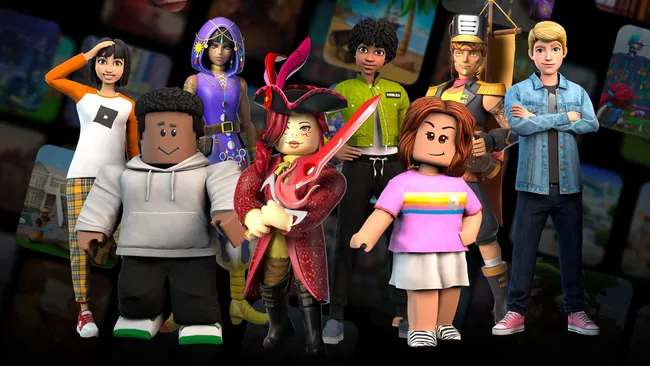
Roblox
Roblox is an online game platform and game creation system developed by Roblox Corporation that allows users to program and play games created by themselves or other users.

© YourCoinBlox. Not to be reproduced without perm

